Protecting your personal photos, videos, and other sensitive files is more important than ever. With the Calendar Lock app, you can ensure that your private media stays safe from prying eyes.
This easy-to-use Gallery vault app allows you to hide or lock your files securely, ensuring that only you can access them with a secret passcode. Let’s delve into the core features of Calendar Lock and learn how to use it effectively.
| Publish by | Play Store |
| Developer | JeilleeiJoubM |
| Nowadays Installs | 100k+ |
| Released on | Jun 22, 2020 |
| Contact Developer | Jeilleeijoubm@gmail.com |
Core Features
1. Lock/Hide Photos & Videos: Keep your personal photos and videos safe from unauthorized access by locking or hiding them within the Calendar Lock app.
2. Lock/Hide Audios: In addition to photos and videos, you can also secure your audio files, ensuring that your sensitive recordings remain private.
3. Create Secret Notes: Need to jot down confidential information? Use the app to create secret notes that are accessible only to you.
4. Secure with Secret Passcode: Set a unique passcode to protect your vault. This passcode ensures that only you can access your hidden files.
5. Fingerprint Lock: For added security and convenience, Calendar Lock supports fingerprint lock, allowing you to access your vault with just a touch.
6. Passcode Recovery by Question Answer: Worried about forgetting your passcode? Set up a recovery option by selecting a security question and providing an answer.
7. Fake Passcode for Fake Empty Vault: Protect your privacy further by setting up a fake passcode. This feature creates a decoy vault with no sensitive files, perfect for deflecting prying eyes.
8. Slideshow for Hidden Photos: Enjoy a slideshow of your hidden photos directly within the app, allowing you to relive your memories privately.
9. Share Locked Files Directly from Vault: Need to share a locked file with someone? Calendar Lock lets you share locked files directly from the app, maintaining their security.
10. Delete Locked Files Directly from Vault: Easily manage your locked files by deleting them directly from the app, without compromising their security.
How to Use Calendar Lock
1. Opening the Vault:
- To access the actual vault, open the Calendar Lock app. You’ll see a calendar interface.
- Tap and hold on the calendar title to open the vault.
2. Setting a Secret Passcode:
- Upon opening the app for the first time, you’ll be prompted to set a secret passcode.
- Choose a passcode that you’ll remember but is difficult for others to guess.
3. Setting Up Question/Answer (Optional):
- For passcode recovery purposes, you can set up a security question and provide the answer.
- This step is optional but recommended to ensure you can recover your passcode if needed.
4. Accessing the Actual Vault:
- After setting up your passcode, you can access the actual vault by tapping and holding on the calendar title.
- Enter your passcode when prompted to unlock the vault and access your hidden files.
Frequently Asked Questions
Q: Will locked or hidden files be deleted after uninstalling the app?
A: No, your locked or hidden files will not be deleted after uninstalling the app. Calendar Lock saves all your locked or hidden files to your phone storage, ensuring they remain intact even if you uninstall the app.
With Calendar Lock, safeguarding your personal photos, videos, and other files is simple and effective. Whether you’re concerned about privacy or simply want to keep certain files away from prying eyes, this app provides the security and convenience you need.
By following the steps outlined above, you can ensure that your sensitive data remains protected at all times. Download Calendar Lock today and take control of your privacy.
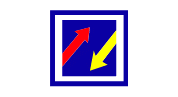
I have been publishing great articles on many of our sites and I focus on making sure that every article I write meets the needs of the audience. It is also worth noting that I write every article following Google’s policy.
